1. Log into your dashboard at mydashboard.voicenation.com

2. First, you will want to make sure you have the employee's email address in the employee directory. To check this, you will click "Setup Options" on the left. Then "Employee Setup"

3. Once in Employee Setup, you will see the list of employees already in the employee directory. Click the pencil to the right of the employee's name.

4. You will then see all of the contact information for that specific employee. You can edit and/or add an email address here. You may also have multiple email addresses separated with a semicolon, no space. Once you've updated the email address, click "Save Changes" in the bottom right corner.

5. Now that you have confirmed the employee's email is in the directory, go to "Call Handling Setup" on the left. Select the call type that needs to be updated by clicking the pencil icon to the right.

6. Once you are in the call type, you will see the prompts and call routing for that call type. Click in the box that says "Email or Email (and Deliver)"
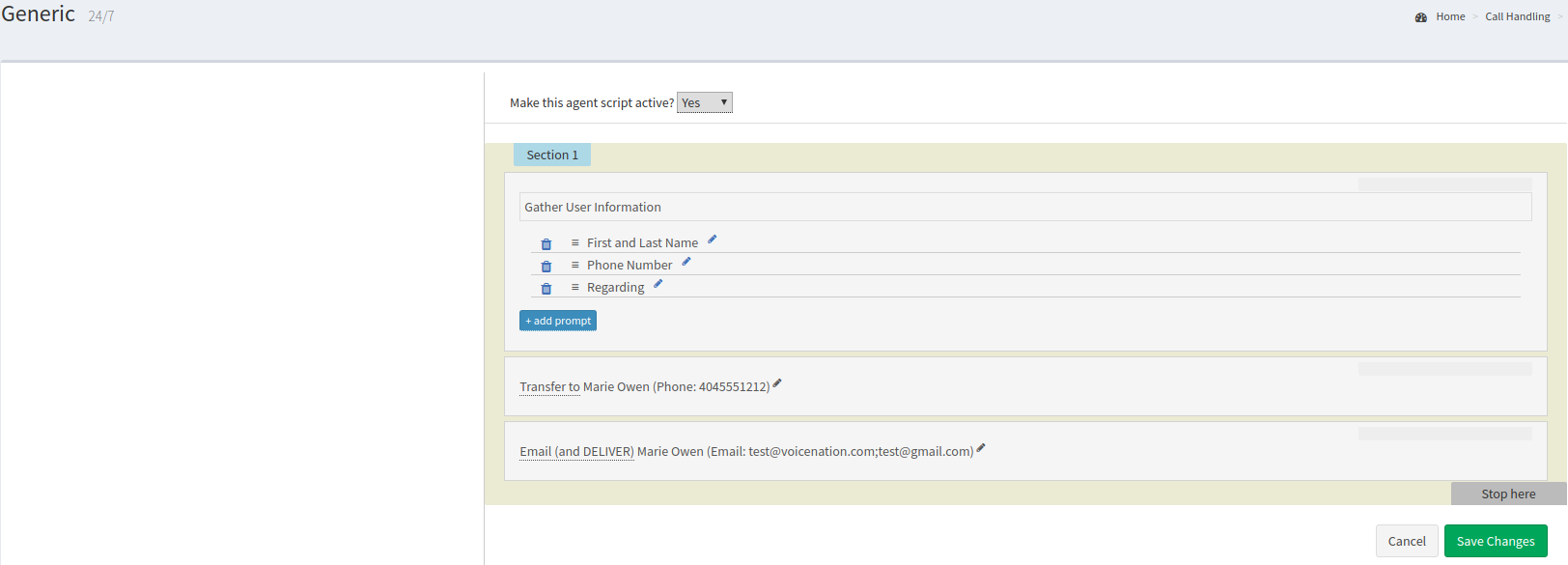
7. Now you will see "Action Step Options" pop up on the left hand side

8. Then click the drop down box that is showing the current employee and select the new employee. You may select multiple employees here as well.

9. Once you've selected the employees, click done

10. Then click Save Changes






