Note: Before beginning make sure you have the VoiceNation App downloaded on your device and you’ve logged into your VoiceNation account.
Android: Click Here
Open your google voice app from your Android device and click the icon for settings.
Go to the top left-hand corner of the screen and click the three lines to expand the menu.

Select the menu option “Settings”.

Next select “Devices and numbers”.

Under Devices and number, click “New linked number” to begin linking your VoiceNation number.

Enter your VoiceNation phone number in the text field of the popup and click the button “Send code” after.

You should then receive a notification for the VoiceNation mobile app on your iPhone about having a new text containing a code to the VoiceNation app on your mobile device. Open the notification to be taken to the mobile app and to view the text message.
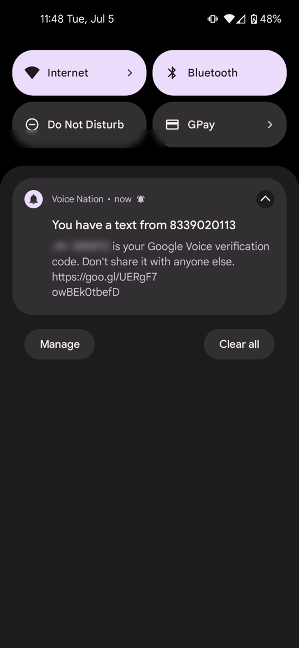
Enter the code shown in the text message and enter it into your Google Voice app.
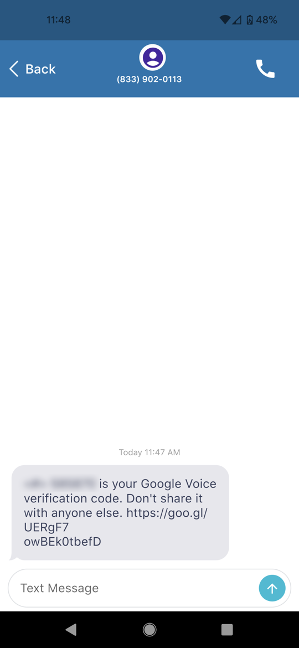
Once the code is entered, click “Verify”.
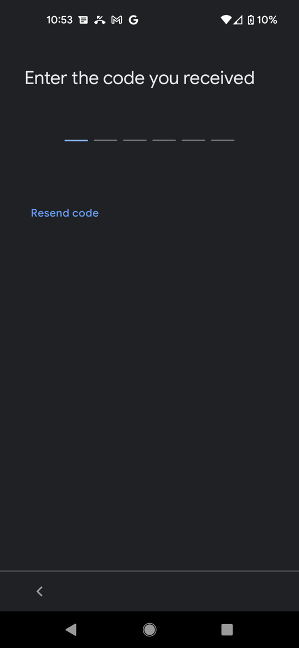
If the code is entered correctly your phone number will have been successfully added! Click Finish to complete this task.
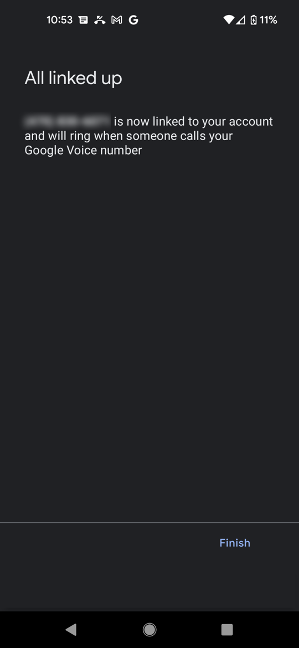
Return to the main settings page. For your calls to come to us correctly, go to settings and make sure screened calls is not selected. Please turn it to the off position, this will ensure you have the optimal experience while using our services! Turn call screening off by clicking the slider.
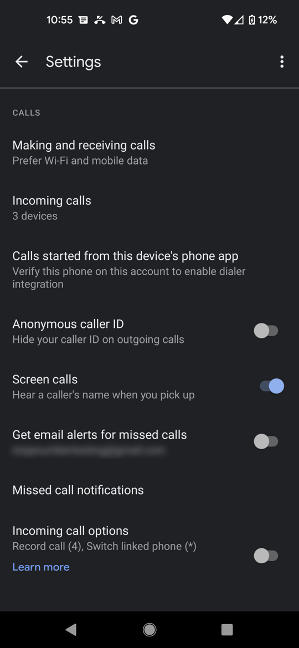
Your button should be in the position as the same one below, signifying Call Screening is turned off.






