You’re all set up and ready to do some talking! Awesome! Answering and placing calls is as simple as it would be using your phone.
How to make calls:

Open up your Ninja Number app.
On any screen of the app, you’ll see an orange circle with white dots.
Once you tap that icon, you’ll get the three options – the yellow call icon, the blue text icon and the yellow add contact option.
Choose the call icon!
A dial pad will open up. You’re good to make your call!
How to make calls from individual contacts:

From the home screen, choose Contacts.
Tap the contact you want to call.
Then you’ll see a green phone icon.
Ninja Number will automatically pull up your phone’s dialer, which will display the call button. Tap!
You’ll see that the phone call is being made through Ninja Number, so your personal number is kept private!
How to make calls from Recents tab
This is easy! In the top right corner next to the search bar, there's a phone icon. Tap it and it will pull up the dialpad!
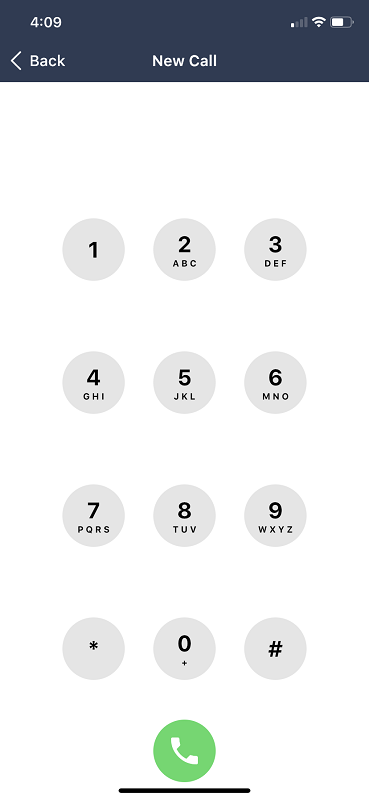
How to take calls:
When a call comes in through the app, the Ninja Number display screen will show. No need to always have the app open! This is how you’ll know it’s a call coming into your business phone number. Answer or send it to voicemail just as you would using your smartphone normally. That’s it!
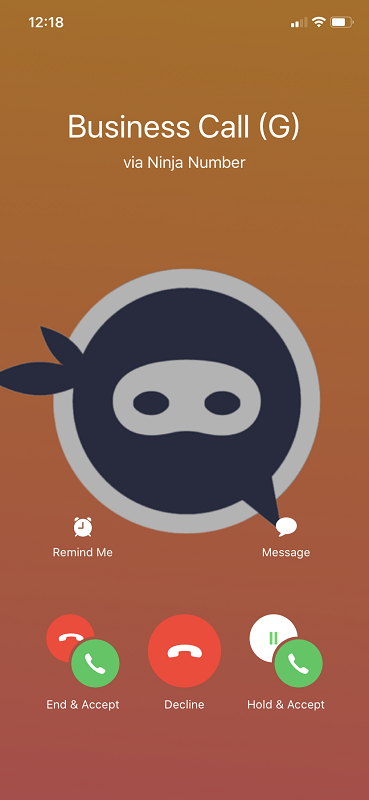
A happy customer
The owner of Catch My Drift Snowplowing loved that he could make calls anywhere from inside the app. It didn't matter if he was viewing a text message and then suddenly remembered he needed to call someone. He could tap the orange icon and boom! He was already making a call. He also loved that he didn't need to manually open the app to answer calls. The calls just displayed on his home screen like normal calls would. Ninja Number was making his life simpler and easier at every turn! The app is so intuitive!





