Login to your NextPBX dashboard. Click the number you want to configure, then click on "PBX Setup." You'll have a variety of options to configure:
System Menus - Click this folder to show menus for daytime, evening and holidays. For each menu, select what actions the system should take when the caller presses a button. You have several options:
- Take no action
- Go to extension
- Go to extension and leave message
- Go to the operator extension
- Allow user login to any extension
- Play a company directory
- Extension lookup with dial by name
- Repeat menu greeting
- Rewind menu greeting
- Fast-forward menu greeting
- Pause menu greeting
- Increase volume of menu greeting
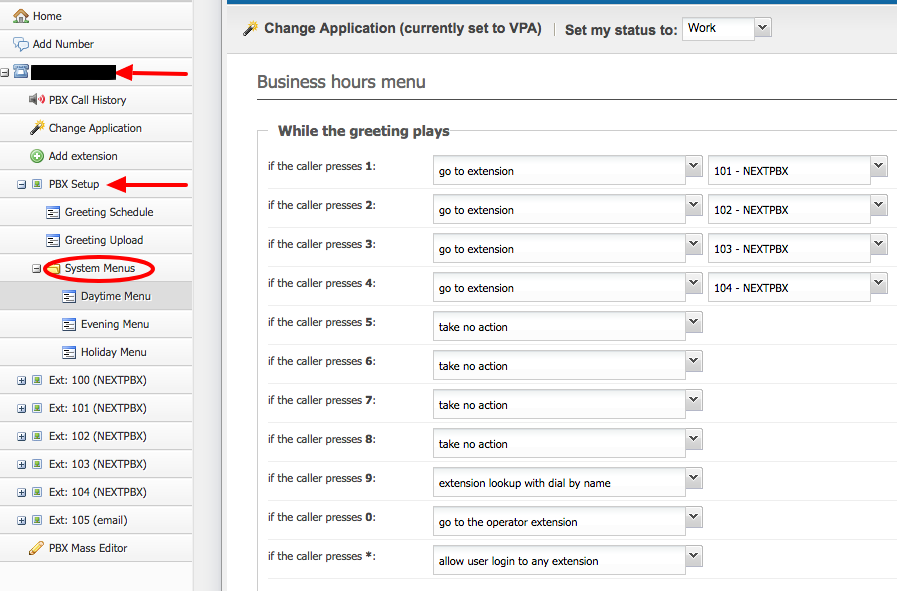
Greeting Upload - Upload your greeting that welcomes the caller and offers the choices for pressing each button ("For billing, press 1," which may go to extension 101, for example). You may upload either mp3 or wav files. You can apply different sound files to daytime, evening and holidays.
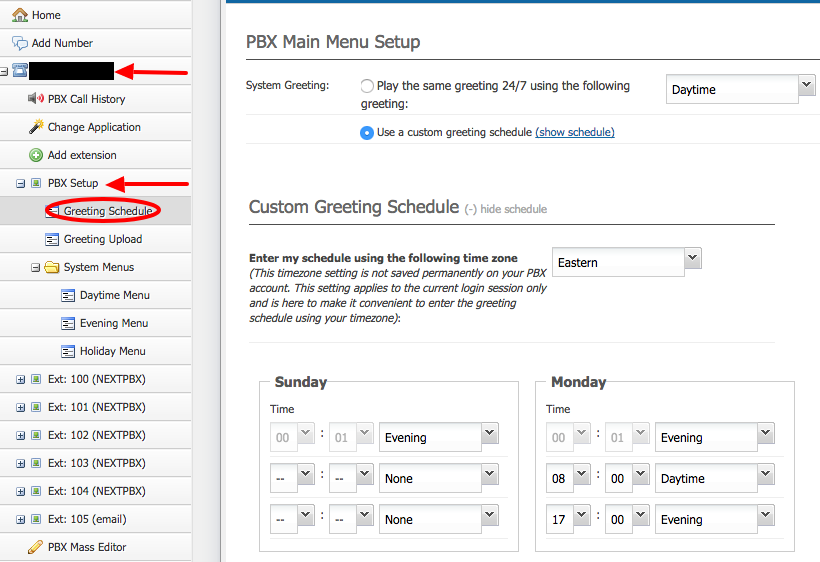
Greeting Schedule - You can play the same greeting 24/7 using one of your three greetings that you uploaded, or you can customize the greeting schedule by day of the week and time of day.






